We suggest using Serviio to share your Music to your internet radio although other server software will also work providing it is running uPnP version 1.0
The Mac with the audio or media you want to share must be located on the same network as your radio.
Firstly you need to go tohttp://serviio.org/, then click Download on the menu bar and then click on the link to the version of the Serviio product next to the Apple logo.
When downloaded go to your download list (see the image below)
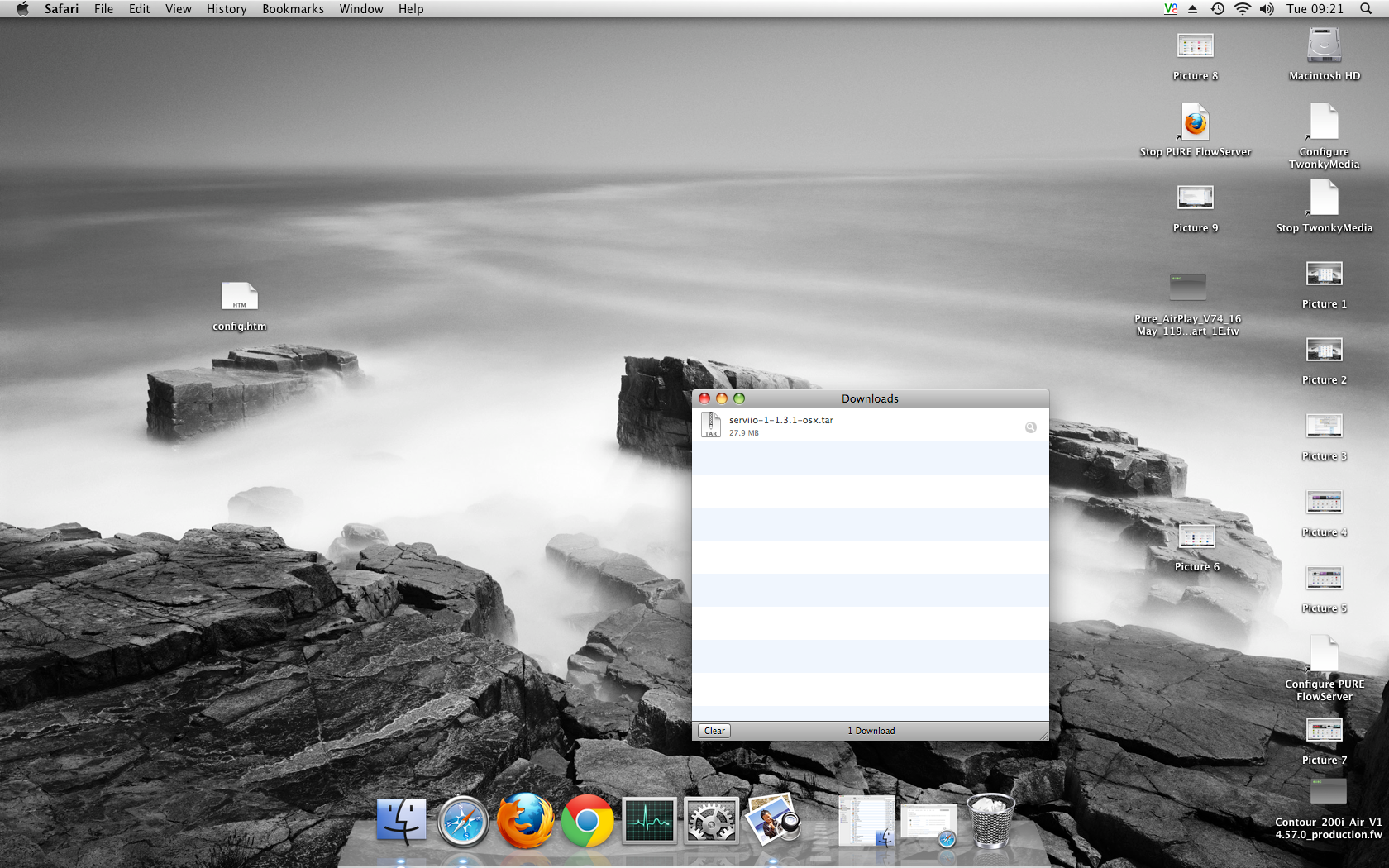
Double click the Serviio download. You will now seea box pop up (below)

Double click Serviio (highlighted) you will then see the image below appear

You now need to double click Serviio and then Serviio- Console
Then wait for the Serviio Console interface to appear (it can take several minutes, see image below)

If your collection is on your computer then click onLibraryon the Serviio console menu bar and then on “Add local” to the right of the white box
With a typical iTunes setup your music will be in the Music folder of your username (ours is techsupport)
In turn, click once on:
“Music”

“iTunes”

“iTunes Music” –make sure you just highlight the line at this stage. You then need to click on “Choose”
You then need to select the media type you would like to share on the Serviio console select Music by ticking this icon

Click Save and you are now ready to stream to your radio
If you are ready to stream then go to the next section in this guide.
If you don’t keep your Music in a “standard” location then you need to click onlibrary > add pathand enter the location of your music

Hint– To find the location go to Finder and click on your user name (see image below) where our username is “techsupport”

Right click on "Music" and click "get info"

Beside "Where", this is your file path, enter this here
You also need to select the media type you would like to share on the Serviio console select Music by ticking this icon

Click Ok and then save, you are now ready to stream to your radio
On your radio select theMedia Playersource and your radio will start automatically scanning for new servers available on the same network. If it doesn't scan or you have already performed a scan, then you can instruct the radio to search for new servers by pressingOptions > Media Player Settings > Media Server > Scan For Servers.
You should now see the name of your server select this and you will see all your content, you can now select and play.

 Deutsch
Deutsch Français
Français Español
Español Italiano
Italiano